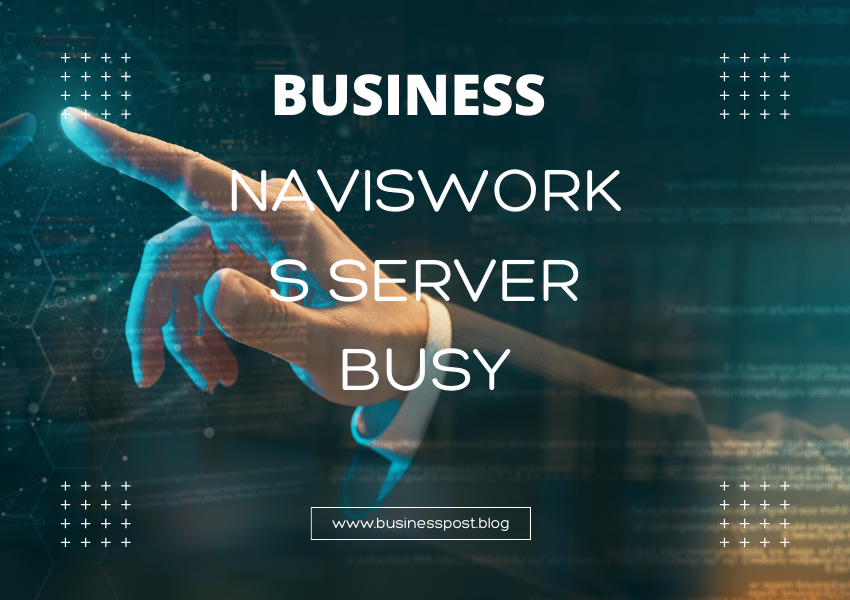Navisworks Server Busy
If you’re a Building Information Modeling (BIM) professional, you’ve probably experienced this: you launch Navisworks, start a new project, and suddenly, a dreaded pop-up appears: “Navisworks server busy.” It’s enough to make even the most patient person sigh in frustration. Why does this happen, and how can you keep your workflow uninterrupted?
In this article, we’ll dive deep into why your Navisworks server might be busy and how you can prevent those interruptions. From understanding the software’s quirks to practical tips on resolving common problems, we’ll guide you through it all. So, buckle up, and let’s get to the bottom of it!
Understanding the ‘Navisworks Server Busy’ Error
What is Navisworks?
Navisworks is a powerful software tool used by architects, engineers, and construction managers. It enables users to view, combine, and navigate 3D models and large-scale designs in a single platform. With its features, Navisworks is excellent for coordinating complex projects, detecting clashes, and improving communication among team members.
But sometimes, users encounter the “Navisworks server busy” message, indicating that something is preventing the software from functioning as expected.
What Does ‘Navisworks Server Busy’ Mean?
In a nutshell, the “Navisworks server busy” message usually pops up when the software is struggling to process a task or handle requests from different processes simultaneously. This could be due to several reasons, including:
- System Overload: Your computer might be overloaded with other tasks, causing Navisworks to hang.
- Software Conflicts: Background applications or conflicting software could interfere with Navisworks.
- Network Issues: In a shared environment, network problems can lead to delays and that annoying error.
- Heavy Models: Large files or complex 3D models can sometimes overwhelm even the best of systems.
- Licensing Problems: In some cases, the error can occur if there’s a hiccup with your software license.
Let’s break down these causes in detail and find out what you can do to stop seeing this error!
Common Causes and Quick Fixes for a ‘Navisworks Server Busy’ Error
1. System Overload
When your computer’s resources are stretched thin, Navisworks may start to behave erratically. Running multiple high-demand applications at the same time can put a serious strain on your CPU and RAM, making Navisworks grind to a halt.
How to Fix It:
- Close Background Applications: Shut down any unnecessary software running in the background. Check your task manager for CPU and memory hogs.
- Upgrade Your Hardware: If you frequently work with large models, you might need a more powerful machine. Investing in more RAM, a better CPU, or a higher-end graphics card can make a significant difference.
- Adjust Virtual Memory Settings: Increasing virtual memory can give your computer more breathing room when physical RAM is maxed out.
2. Conflicting Software
Sometimes, other software can interfere with Navisworks. Some antivirus programs, outdated drivers, or even certain plugins can cause unexpected behavior and trigger the “Navisworks server busy” error.
How to Fix It:
- Update Your Drivers: Make sure that your graphics drivers and other essential drivers are up to date. Outdated drivers can cause performance issues.
- Temporarily Disable Antivirus: If you suspect your antivirus is interfering, temporarily disable it to see if the issue persists. Make sure to switch it back on once you’re finished!
- Run Navisworks in Compatibility Mode: For older systems, try running Navisworks in compatibility mode. This can sometimes resolve conflicts with other applications.
3. Network Issues
In collaborative environments, Navisworks might rely on a network connection to access models or share information. If your network is slow or has connectivity problems, it can result in server busy errors.
How to Fix It:
- Check Your Internet Connection: A weak or unstable network connection can cause delays. Ensure that your Wi-Fi signal is robust, or consider using a wired connection.
- Switch Servers: If you’re working with files hosted on a remote server, try switching to a local copy to see if that improves performance.
- Network Maintenance: Schedule network maintenance during off-peak hours to avoid disruptions when working with Navisworks.
4. Handling Heavy Models
Navisworks is designed to handle large files, but there’s a limit to what your hardware can manage. Trying to open a model with millions of polygons or multiple reference files can slow down performance.
How to Fix It:
- Simplify Models: Use simplified geometry or reduce the number of details when possible. This can significantly improve performance.
- Use Sectioning: If you only need to work on a specific part of a model, use the sectioning tool to focus on a smaller area instead of loading the entire file.
- Enable Hardware Acceleration: Make sure that Navisworks is using hardware acceleration to offload some processing tasks to the GPU.
5. Licensing and Server Issues
Sometimes, the issue isn’t with your local machine but with the Navisworks licensing server. Licensing errors can make Navisworks unresponsive.
How to Fix It:
- Check Your License: Ensure that your license is valid and not expired. A corrupted license file could also cause the server busy error.
- Restart the License Manager: Try restarting Autodesk’s license manager service to refresh the license.
- Contact Support: If all else fails, reaching out to Autodesk’s support might be the quickest way to get your license issues resolved.
Advanced Tips to Prevent ‘Navisworks Server Busy’ Errors
Optimize Your Workflow
To keep Navisworks running smoothly, a few workflow optimizations can go a long way. Here are some expert tips:
- Regularly Clean Up Files: Keep your project files well-organized. Remove any outdated references or redundant data that might be weighing down your model.
- Use Cache: Enable file caching to reduce the time it takes to open large models. This is especially useful for files you need to access frequently.
- Avoid Multi-tasking with Other Heavy Software: If you’re working on Navisworks, try to avoid simultaneously running other demanding software like AutoCAD or Revit. Give Navisworks all the resources it needs!
Consider Upgrading to a Server Solution
If you’re working in a large team or handling extremely detailed models, moving to a dedicated server setup could save you a lot of headaches.
Benefits of a Dedicated Server
- Centralizes data, reducing the risk of file corruption.
- Faster access to shared files, reducing server busy errors.
- Improved security and version control.
FAQs About Navisworks and Server Busy Errors
1. What Should I Do If Navisworks Keeps Freezing?
First, check your computer’s resources. If they’re maxed out, close unnecessary programs or upgrade your hardware. If that doesn’t help, consider simplifying your models or tweaking Navisworks’ settings.
2. Why Does My Navisworks Take So Long to Load Models?
It might be due to file size or network latency. Use the sectioning tool to reduce the model size or check your network connection for stability.
3. Can an Antivirus Program Cause Navisworks Errors?
Yes, certain antivirus programs can interfere with Navisworks. Temporarily disabling it or creating an exception for Navisworks might help resolve the issue.
4. How Do I Update Navisworks?
You can update Navisworks through the Autodesk Desktop App or directly from Autodesk’s website. Keeping your software updated ensures you have the latest bug fixes and performance improvements.
5. What’s the Best Way to Optimize a Model for Navisworks?
Use the following tips:
- Remove unnecessary details or objects.
- Simplify complex geometries.
- Use file compression options within Navisworks.
Conclusion
Dealing with a “Navisworks server busy” error is no one’s idea of fun, but with the right approach, it’s not an insurmountable problem. By understanding the root causes—whether it’s system overload, network issues, or heavy models—you can quickly get back to work without tearing your hair out.
Take the time to optimize your hardware, adjust your workflow, and make use of Navisworks’ tools to streamline your projects. A little effort can make a huge difference, ensuring that the next time you launch Navisworks, it’s smooth sailing from start to finish. Remember, even though Navisworks can occasionally feel like a demanding guest at a party, with the right tips, you’ll always be the perfect host.