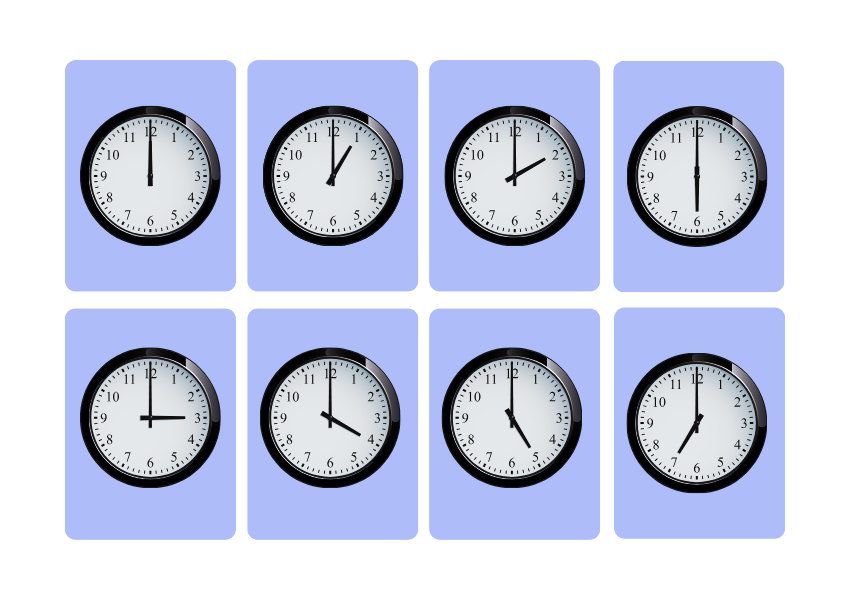Setting a clock shouldn’t feel like rocket science, but let’s face it—sometimes it does! If you’ve got a La Crosse Technology clock and are scratching your head wondering where to begin, you’re not alone. These clocks are super handy, but their advanced features can make them a little tricky to configure the first time around. The good news? It’s simpler than it looks, and you’ll have it ticking in no time.
Whether you’ve just unboxed a digital La Crosse atomic clock or are fine-tuning an analog version, this guide will show you exactly how to set a La Crosse Technology clock step by step. Along the way, we’ll toss in a few tips, address common snags, and answer frequently asked questions. Let’s dive in!
What You’ll Need
Get ready by checking that you have:
- Your La Crosse Technology clock (obviously!).
- Batteries (usually AA or AAA—check the manual).
- A quiet spot to concentrate, especially if you’re syncing the clock to atomic time.
Step-by-Step Guide to Setting a La Crosse Technology Clock
1. Pop in the Batteries
- Start by flipping your clock over and locating the battery compartment.
- Insert new batteries, making sure they’re oriented with the correct polarity (+/-).
- Once powered up, most La Crosse clocks will automatically begin searching for the atomic signal.
💡 Pro Tip: Avoid placing the clock near metal objects or electronics during this step. They can interfere with the atomic signal reception.
2. Setting the Time Manually
If the atomic signal isn’t working, or you’re in a hurry:
- Press and hold the “Set” or “Mode” button (this varies by model) until the display flashes.
- Tap the “+” or “-” buttons to set the hour.
- Press “Set” again and repeat for the minutes, calendar settings, and any additional preferences.
- Confirm your choices by pressing “Set” one final time.
3. Understanding the Atomic Sync Process
La Crosse clocks with atomic timekeeping automatically align with the National Institute of Standards and Technology (NIST) radio signal. Here’s how to nudge it along:
- Place the clock close to a window to improve signal reception.
- Allow the clock to search for the signal—it can take up to 24 hours in some cases.
- Be patient! If it doesn’t sync immediately, leave it overnight and check again in the morning.
Troubleshooting Common Issues
1. The Clock Won’t Sync with the Atomic Signal
- Check your location: Thick walls and basements can block signals.
- Time of day matters: Signal strength is stronger at night.
- Interference: Turn off other devices like TVs or computers nearby.
2. The Display Looks Funky
- Remove the batteries, wait for 10 minutes, and reinstall them to reset the clock.
- Ensure the clock isn’t exposed to extreme temperatures—this can affect performance.
Frequently Asked Questions
1. How do I know if my La Crosse clock is atomic?
Atomic clocks typically have “atomic” written on the packaging or display. If yours has a radio signal icon or syncs with NIST, it’s atomic.
2. Can I turn off the atomic signal and set the time manually?
Yes! Just follow the manual time-setting instructions above. This can be useful if you’re in a region where the atomic signal isn’t accessible.
3. Why does the clock show the wrong date or time?
Your clock could be set to an incorrect time zone. Verify the time zone settings and make corrections if necessary.
Extra Tips for a Smooth Experience
- Use fresh batteries: Weak batteries can disrupt signal reception and clock accuracy.
- Position matters: Keep your clock away from metal surfaces and electronic devices to reduce interference.
- Rely on the manual: Your clock’s user manual is a goldmine of information tailored to your specific model.
Advanced Features: Digging Deeper into La Crosse Technology Clocks
1. Alarms and Snooze Settings
Most digital models let you set alarms. Press the “Alarm” button, use “+” and “-” to adjust the time, and confirm with “Set.” Hit “Snooze” to catch those extra Zs.
2. Indoor/Outdoor Temperature Readings
Some La Crosse clocks come with built-in thermometers or external sensors. To sync the outdoor sensor:
- Place it within the recommended range (usually up to 300 feet).
- Check the battery strength in both the clock and sensor.
3. Daylight Saving Time (DST)
Good news—La Crosse atomic clocks adjust for DST automatically! If yours doesn’t, manually toggle the DST setting via the menu.
When to Call for Backup
If you’ve tried everything and your clock’s still acting up, don’t throw in the towel just yet. Visit La Crosse Technology’s website for:
- Downloadable manuals.
- Firmware updates (for smart clocks).
- Customer support contact info.
Conclusion
And there you have it—a complete guide on how to set a La Crosse Technology clock! Whether you’re dealing with atomic time syncing or manual adjustments, you’ve now got the tools and know-how to tackle it all with ease.
Time flies when you’re having fun, so don’t let a tricky clock slow you down. Follow these steps, troubleshoot like a pro, and enjoy the precision and reliability La Crosse clocks are known for.
Got questions? Need help? Drop them in the comments or check out our FAQs above. Happy timekeeping! ⏰